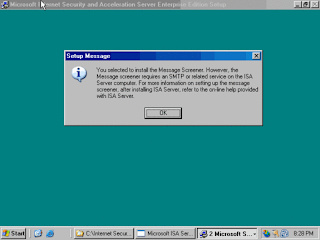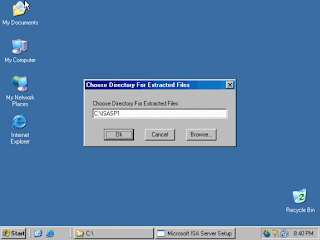Bandwidth Limitter For ISA SERVER
Nyari program buat nyekek bandwith user untuk ISA SERVER 2000 ternyata lumayan susah
setelah cari sana sini ketemu juga yang simple dan embeded pada mesin ISA SERVER 2000,, oke deh sekarang kita bahas sedikit software Bandwidth Splitter ini
Bandwidth Splitter adalah program ekstensi untuk Microsoft ISA Server (ISA SERVER
2000/2004/2006) yang memiliki fitur untuk memungkinkan berbagi bandwidth koneksi
internet yang ada dan mendistribusikannya ke semua pengguna dan server menurut aturan
yang dibuat.
Fitur utama dari Bandwidth Splitter adalah:
- Membatasi bandwidth koneksi internet yang digunakan oleh individu pengguna dan host, atau kelompok pengguna dalam lalu lintas jaringan
- Mengkonfigurasi kuota untuk penggunaan maksimum lalu lintas internet yang diijinkan (dalam megabyte) dan dapat dikonfigurasi berdasarkan waktu (sehari, seminggu atau sebulan) untuk pengguna individu dan host atau kelompok pengguna
- Real-time monitoring semua pengguna dan koneksi melalui ISA Server oleh administrator, termasuk koneksi bandwidth yang digunakan oleh pengguna individu
- Menghasilkan laporan secara rinci penggunaan bandwidth dari IP klien, quota, berbentuk grafik yang menunjukkan dinamika penggunaan bandwidth
Program ini dapat di download pada alamat berikut http://www.bsplitter.com/download.aspx software ini dapat digunakan sampai 10 client sayangnya bila melewati dari batas yang di tentukan tentunya kita harus membeli lisensi tersebut untuk dapat manggunakannya
Note :
upayakan IP client yang ingin di batasi Bandwidth nya saja bila terdapat user yang
unlimited tentunya tidak perlu di setting di Bandwidth splitter agar jumlah klient
tidak lebih dari 10 yang berarti dapat digunakan tanpa batas waktu asal tidak
melebihi batas 10 client yang telah ditentukan